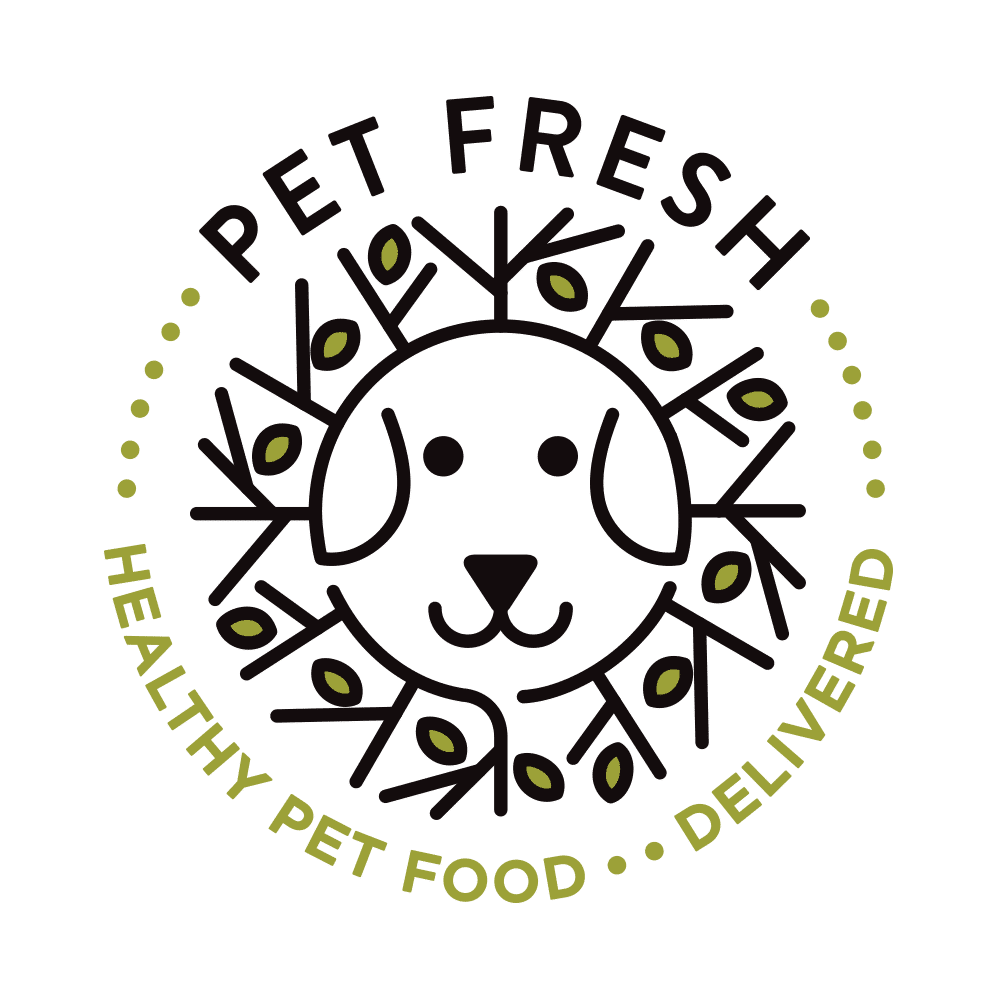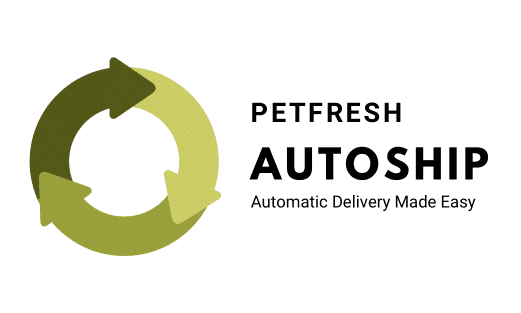
Autoship & Save 10%
Get your order delivered automatically, direct to your door.
Fully managed and customized by you.
Priority Customer Service
Whenever we are low on an item, you will get priority.
Change or Update anytime
You can always change or update your order at anytime.
Always here to help!
If you ever need assistance changing your order, your always welcome to give us a
call or email us.
Free Delivery Over $100.00
Free Delivery is applied to Autoship Customers over $100.00 (Instead of the $125.00).
Step 1
Add some products
View the full product cataloge and click Autoship & Save on any products you wish to schedule.
Step 2
Check your cart
View your cart and check that you have selected autoship on products you wish to autoship. At cart, you can still add to autoship.
Step 3
Checkout
Proceed to checkout and enter your details. We store store your card information with our 3-rd party fully PCI compliant payment processor.
Step 4
Manage your Schedule
Visit your My Account page, You can modify all details of your schedule. Contact us if you experience difficulties.
Guides & Frequently Asked Questions
You can update your payment method easily via the ‘My Account’ section on our website. It’s important that you save the payment method change to your schedule.
Step 1. Login to your account via the ‘My Account’ section on our website.

Step 2. Click on Payment Methods and Select ‘Add Payment Method’.

Step 3. Using our secure payment form, enter your card number, expiry and CVC.

Step 4. Click ‘Add Payment Method’.

Step 5. Click the refresh button, on the payment method list screen. reload”↻” button. This will apply the card to all of your scheduled orders

Switching Between Payment Methods
You can switch between multiple saved cards by selecting the “


You can update your Autoship address via my account page on our website.
Step 1. Click on the addresses tab on the My Account Page.
Step 2. Click on Shipping Address and click Edit Address.Edit the details and click “Save Address” which is located at the bottom of the page.
Step 3. Do the same steps listed above for the billing address (Try to keep these the same unless your require them different).
Step 4. Go back to the Addresses page and click the Green text labelled “Click here to update your shipping address on all Scheduled Orders”.
This article is for customers with an Autoship Schedule (Our Scheduled Order System). You can follow the same steps to change your account’s registered address, but it will not reflect on any orders you place at checkout unless you manually select this saved address.
If you need to skip an auto-ship occurrence, you can easily change your next processing day on the account section on our website.
Step 1. Visit Scheduled Orders on the My Account Page.
Step 2. Click on the blue calendar icon (
Step 3. Click the Update button.
Step 4. You’re done, payment for your next occurrence will happen on Monday.
| You can also Pause your Schedule until further notice. Click the pause button on the scheduled order page. |
Need Help, Just Ask?
You can always email, call or visit us in-store at any point, and we will be happy to help modify your schedule.
Did your payment fail? No problems. We can fix that for you!
Unfortunately, you are not able to correct this yourself, you could add a new card via the account section, but to retry your payment requires you to contact our team.
Let them know either email address, schedule number or order number attached to your schedule, and they can retry the payment for you.
If you’re payment fails, you will receive an email and text message.
Login to your account
Step 1. Click Scheduled Orders in the navigation menu.
Step 2. Click the search field that looks like this “Search…”
Step 3. Type in the product you wish to add.
Step 4. Select the product.
Question: Can I have multiple Autoship schedules, with different frequencies?
Yes, you can have as many Autoship schedules as you would like. A common example of this is when a customer has their meat delivered every week and treats delivered every two weeks.
How do I set this up?
All you need to do is to shop our website add products to your cart. Select your desired frequency and checkout.
Your new Autoship schedule will display under the scheduled orders portal in the My Account page.
Need Help, Just Ask?
You can always email, call or visit us in-store at any point, and we will be happy to help you create your second Autoship schedule.